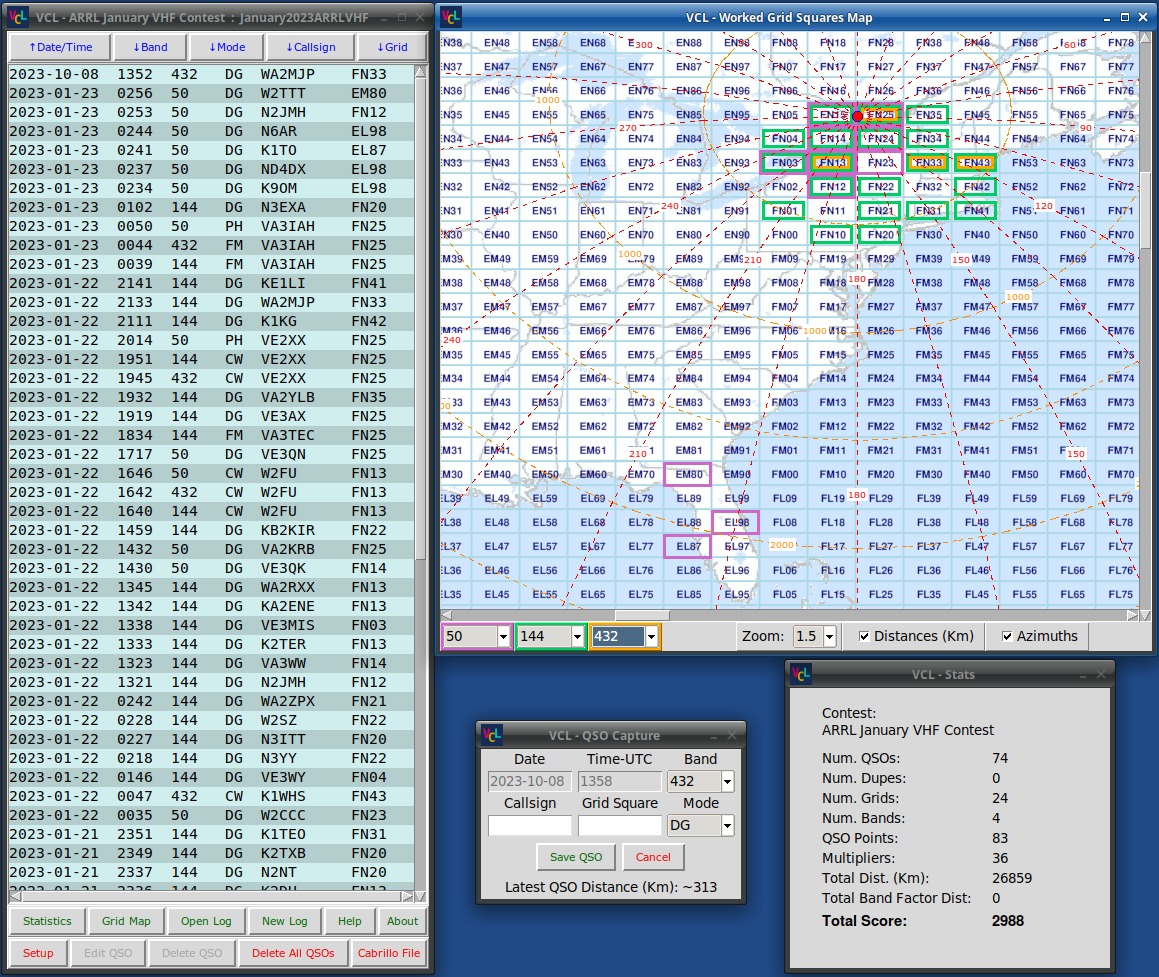|

|
|

|
VHF &
Microwave Contest
Logger Software
By: Bertrand Zauhar,
VE2ZAZ / VA2IW
|
Page last updated: 2025/06/25
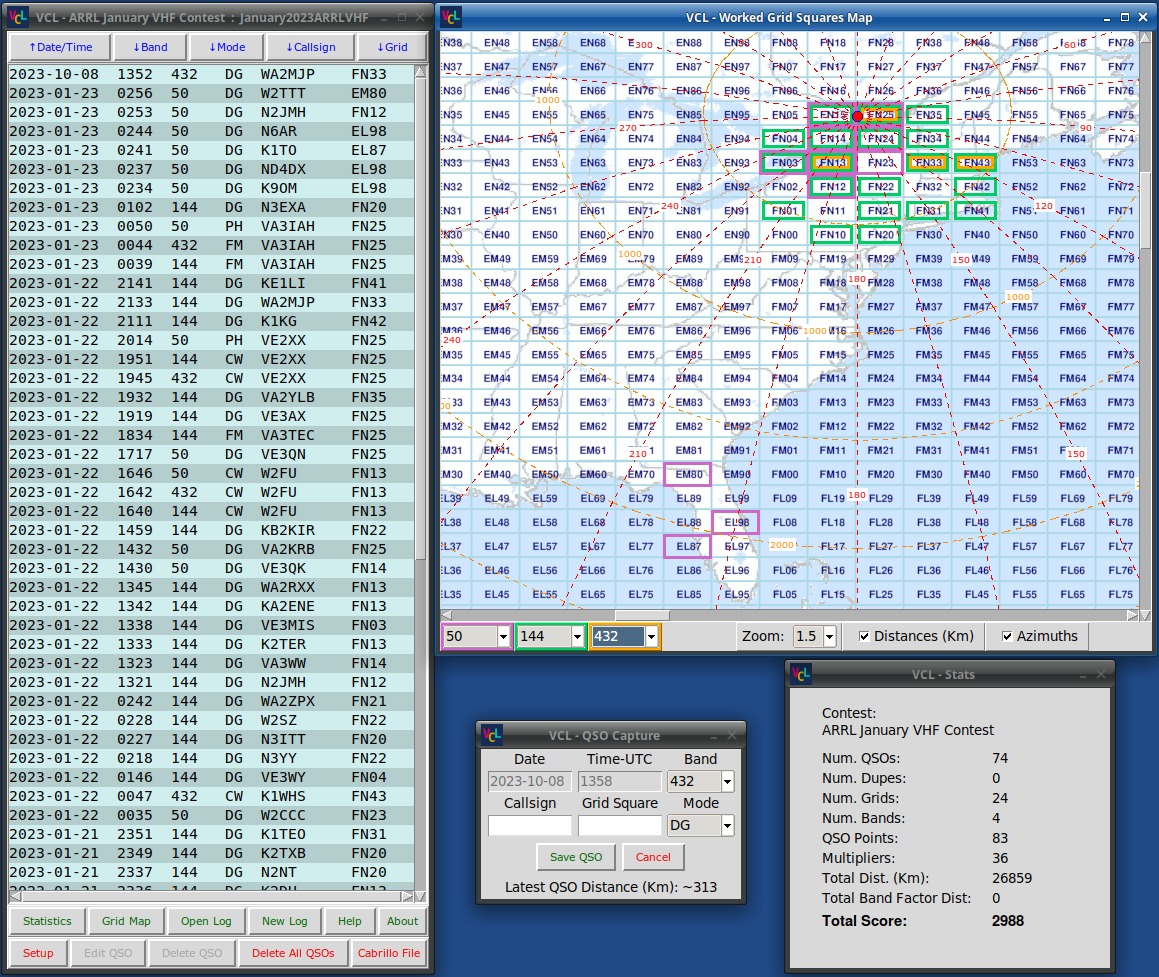
|
|
This amateur radio software provides the ability to log and display the QSOs (radio contacts) made during one of the ARRL VHF, NA VHF Sprints, CQ VHF or various NA Microwave contests. Rover operation is also supported. It offers a simple and efficient interface customized for these contests. The interface is distributed over several independent windows, which allows the user to better organize the desktop. The software performs continuous "dupe checks" and score calculation. It also displays the worked grid squares using color boxes and the worked stations on a zoom-able Maidenhead grid world map. Both 4-character and 6-character grid square logging is supported. Digital QSOs made on the WSJT-X software can be automatically logged. To save the contest information, the script uses a simple CSV (comma-separated text) file; no complex database is used. A Cabrillo-formatted file is produced to export the contest activity. Since this software is a python script, it can be run on Linux, Windows and Mac, once the python-3 interpreter is installed. Another benefit of being a Python script is that it uses a simple text file as source code. It can thus be easily improved and customized by the user. Though it is customized for VHF and Microwave contesting, this software can also be used for general logging of VHF/UHF contacts.
Please see the GitHub project
repository, and in particular the Help.pdf
file, for all the details on this software
package, the installation procedure and for
some additional screenshots of the software
windows.
Software
Download
The VHF &
Microwave Contest Logger software is
contained in a single folder that can be
downloaded from GitHub (hyperlink below).
Simply decompress the downloaded .zip file
to a suitable disk location of your choice.
More details on running the software are
provided in the help file mentioned above.
|
|